🖱️Setting up MusicoBot
This page provides a quick overview of the setup process for Musico, guiding users through each step to ensure a smooth and customized experience.
Step 1
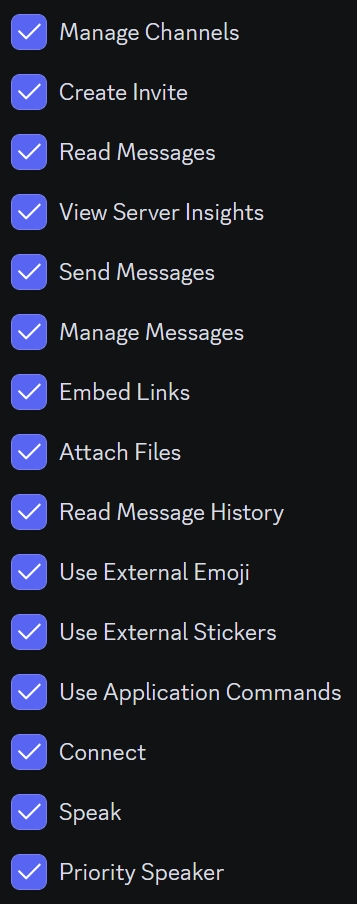
Authorization Requirements
You should have Administrator Rights on the server your attempting to add Musico too, it will make the process much smoother and you should not be adding bots to servers that you are not Administrator on anyway.
Step 2
After inviting Musico to your server, run the
.setupcommand to initiate the setup process & add the custom #musico-request channel. In here you can complete the rest of the setup and start listening to music with Musico!
Step 3
Use the
.set-prefixcommand and choose your desired prefix. For example
For example, if a bot's prefix is set to
.and there's a command to play music called "play", users would type.playto execute that command.
Step 4
Determine which text channels Musico can interact with and specify the voice channels where it's allowed to play music. This ensures seamless integration without cluttering unrelated channels.
For channel selection use
.text-channels <channel name>For voice channels use
.set-voice <channel name>
Was this helpful?